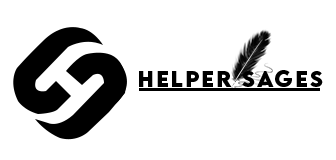Featured Post
5 Essential Reasons Your Business Needs Insurance
How To Clear Cache And Cookies On Chrome?
How Long Does A Background Check Take?
How Can I Tell If My Phone Is Unlocked?
Ex-Plore Blogs
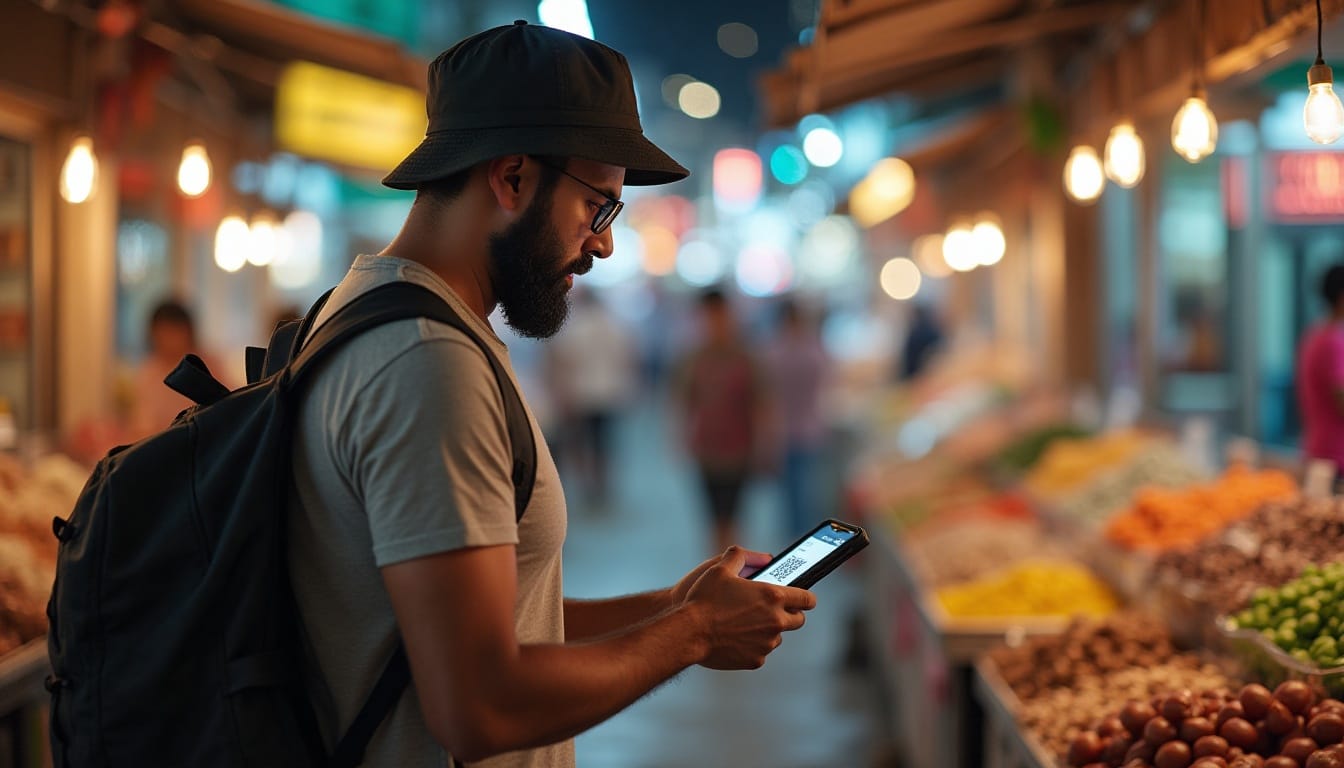
May 25, 2025
Digital Life
How Can You Protect A Mobile Device While Traveling?
The Risks to Mobile Devices During TravelBefore You Leave to Travel: Essential Preparation StepsHow Can You Protect A Mobile Device While Traveling?Securing Your Network ConnectionsManaging Data Privacy Across BordersPreventing Theft and Physical DamageTravel Insurance for your Mobile deviceConclusion Are you aware of the risks that come with using a phone on vacation? As phone usage increases when travelling, the safety of the device from theft, damage, and data breaches is essential. Keeping your phone safe ensures you have a better vacation. Simple tips improve your trip, which include being careful with personal data and situational awareness. When using a phone for travelling, so many risks are apparent. Knowing the risks and how to protect yourself makes the trip enjoyable. Have fun and travel safely. The Risks to Mobile Devices During Travel Tablets and phones undergo numerous threats during travel. Staying connected to public Wi-Fi may seem like a good idea to save data. However, these networks are usually not safe, which gives hackers easy access to sensitive information. Common Threats to Mobile Security on the Road Device theft, malware, and risks from public Wi-Fi become more prevalent when traveling. Usually, public Wi-Fi is unsecured, which gives hackers unrestrained access to our devices. In addition, there is a higher chance of devices getting stolen in public areas where there are crowds. Without risk management strategies, sensitive information can be compromised. Avoiding public Wi-Fi, closely monitoring devices, utilizing anti-virus software, and using VPNs can go a long way in securing our devices. Before You Leave to Travel: Essential Preparation Steps Before you head out, make sure your phone is secure. This simple step can prevent a lot of trouble later. It keeps your info safe and stops security issues. Updating Your Device's Software and Security It's important to keep your phone's software and apps updated. These updates fix security holes that hackers might use. Critical Security Updates to Install Install the latest security updates for your phone and apps. These updates fix known security problems. App Permissions Review Check the permissions of your apps and remove any you don't need. This helps stop data leaks. Creating Strong Authentication Methods Use strong passwords or biometric authentication to secure your device. Adding two-factor authentication adds extra protection. Backing Up Your Data Properly Backing up your data is key in case your phone gets lost or damaged. You can use cloud or local backup options. Cloud Backup Options Cloud services like Google Drive or iCloud store your data online. This lets you access your data from any device and restore it if needed. Local Backup Solutions Local backups store your data on a physical device, like an external hard drive. This method keeps your data offline, adding security. Backup MethodSecurity FeaturesAccessibilityCloud BackupEncrypted data, secure serversAccessible from any device with internetLocal BackupPhysical control over data storageLimited to the device used for backup https://www.youtube.com/watch?v=3ruOg80weEc How Can You Protect A Mobile Device While Traveling? Traveling puts your mobile device at risk of damage or data breaches. It's key to keep your device safe for your personal and work info. We'll cover ways to protect your mobile while on the move. Physical Protection Strategies Physical protection is your first defense against damage or loss. Here are the steps to keep your device safe. Protective Cases and Accessories Get a good protective case and screen protector to lower your device's risk. Choose a high-quality case that fits well. Secure Storage Options Keep your device in a safe spot, like a hotel safe or a secure bag. Don't leave it out in public. Digital Security Measures Digital security is just as important as guarding your data. Strong digital security is essential when you're traveling. Use strong passwords, turn on two-factor authentication, and update your device and apps regularly. These steps will help keep your data safe if your device is lost or stolen. Setting Up Device Tracking and Remote Controls Configuring remote tracking makes it easier to retrieve your device if it is lost or stolen. You can track and wipe your data by using the “Find My iPhone” feature or “Google Find My Device”. Taking these measures both physically and online enhances the safety of your mobile device while traveling. This ensures a safer and hassle free trip wherever you wish to travel. Securing Your Network Connections While traveling, we expose our mobile phones and other devices to various forms of network threats which can be catastrophic to our stored data. While traveling, one of the most critical things to keep in mind is the security of the device's network connections. Avoiding the Pitfalls of Public Wi-Fi Public Wi-Fi as a whole has pathetic security protocols. This lack of security allows theft of sensitive data. As such, we need to exercise caution over our digital activities while on public Wi-Fi. Try to avoid activities such as researching financial websites and modifying account information. Avoid modifying or withdrawing money on public networks. Be on the lookout for fictitious access points created by cybercriminals. Setting Up and Using Your VPN Setting up a VPN is easy. Most VPN services have apps that help us through the setup. Once set up, we can easily connect to a secure network. VPN FeatureDescriptionImportance LevelEncryptionProtects data from being interceptedHighServer LocationsDetermines the availability of servers in different regionsMediumLogging PoliciesIndicates whether the VPN logs our activityHigh Safer Alternatives to Public Networks Mobile hotspots and personal Wi-Fi networks are safer to use compared to public Wi-Fi. The chances of a data breach happening with these options are much lower. Public Wi-Fi, along with the use of VPNs, has its risks, but these methods significantly enhance the security of mobile devices while travelling. These methods ensure that your smartphone is safe on the go and while travelling. Managing Data Privacy Across Borders Global travel has made protecting our data a big concern. Our devices face risks like data breaches and unauthorized access when we travel. It's key to know how to keep our data safe. Preparing for Border Security Checks The government can search our mobile at the borders. To be ready, we should keep less data on our devices and use encryption. Data Minimization Techniques Reducing data on our devices is a good strategy. We can delete files we don't need and use cloud storage. Encryption Best Practices Encryption helps protect our data. We should use end-to-end encryption for important information and make sure our devices are encrypted. Country-Specific Mobile Security Concerns Some places have special mobile security worries, like malware and surveillance. We should know these risks and protect ourselves. This includes using a VPN and keeping our devices updated. Preventing Theft and Physical Damage You must keep your mobile devices safe is very important, even more so when we travel. The chance of theft and damage goes up when we're on the move. But there are ways to protect our devices. Situational Awareness in High-Risk Areas Being aware of our surroundings is essential while traveling, especially in busy or touristy places. Theft is rampant in such locations. Keeping equipment close, avoiding distractions, and remaining cautious guards against theft. Avoid phone pickpockets. During an overwhelming experience, it is far too easy to lose focus. For this reason, ensure that all belongings are securely attached to the body. Anti-Theft Devices and Applications If you use of anti-theft devices and apps can help keep our mobile devices safe. These tools can find a lost device, lock it remotely, or erase its data to stop unauthorized access. Apps like those with GPS tracking, alarm sounds, and remote locking are popular. Installing such an app is a good way to protect your device. FeatureDescriptionBenefitGPS TrackingLocates the device on a mapHelps in recoveryRemote LockingLocks the device remotelyPrevents unauthorized accessAlarm SoundingTriggers an alarm on the deviceDeters theft and aids in recovery Travel Insurance for your Mobile device Understanding what’s around us is very important when we travel to a tourist place. In crowded places, pickpocketing has become rampant. Mobile device insurance will prevent you, financially, from the loss, damage, or theft of a mobile device. Always make sure you are aware of all the claims and policies made. Claim policies that will protect your mobile device while traveling Check if the policy covers theft, loss, and damage when traveling with a mobile device. Make sure you understand what the deductibles are, as well as limits or exclusions to the plan. Needless to say, if one happens to meander into a scenario where they misplace thier device, having the right documents prepared can expedite the claims process for you. Cards should always be kept handy while on the go to minimize the chances of losing them. So, as discussed in the subheading above, we always need to make sure to watch for distractions that could include people getting distracted by scrolling. With all the commotion going on, remember to pay attention to your valuables. Conclusion As mobile devices have become integral to life, protecting them when traveling is an arduous challenge. It consists of evaluating threats associated with travel and taking preventive measures to protect them from being in places that increase risks of devices being compromised. The protective measures have already been covered, including installing up-to-date system software, using complex passwords, being mindful of sharing network connections, as well as guarding personal data.
Read More
May 20, 2025
Tech Troubles
How Can I Tell If My Phone Is Unlocked?
What Does It Mean When a Phone Is Unlocked?Why Knowing Your Phone's Unlock Status MattersHow Can I Tell If My Phone Is Unlocked?Via SIM Card Method to Verify Unlock StatusChecking Unlock Status Through Phone SettingsIMEI Numbers to Check If Your Phone Is UnlockedPhone Unlock Status Verification AppsCommon Signs to Tell if Your Phone Is Still LockedHow to Unlock Your Phone If It's LockedConclusion Are you unsure if your phone is locked to a specific carrier or if it's free to use with any network? Knowing how you will know if your phone is locked is key, especially if you're thinking of switching carriers or traveling abroad. An unlocked phone lets you use it with different carriers, both at home and overseas. In this blog, you will know how can tell if your phone is unlocked is easy. This can prevent problems when you travel or change carriers. In this article, we'll show you how to find out if your phone is unlocked easily. What Does It Mean When a Phone Is Unlocked? An unlocked phone is a big deal in today's world. It means you can use your phone with any carrier you want. This freedom lets you pick the best service for you, based on coverage, cost, and quality. Carrier Locks Explained A locked phone is tied to one carrier. This is because of contracts or special deals. It stops you from using the phone with another carrier's SIM card, making it less flexible. Difference Between Locked and Unlocked Phones The main difference is in carrier choice. An unlocked phone lets you switch carriers whenever you want. But a locked phone can only be used with the carrier it's locked to. Types of Phone Locks There are a few kinds of locks. SIM locks stop you from using another carrier's SIM card. OEM locks stop you from using custom operating systems. Lock TypeDescriptionImpact on UserSIM LockPrevents use with another carrier's SIMLimit carrier choiceOEM LockPrevents custom OS installationRestricts customizationBootloader LockPrevents altering the bootloaderRestricts advanced modifications These locks are vital since they provide insight into the capabilities of a phone. Being aware of whether a phone is locked or unlocked aids in making choices regarding the carrier as well as the overall use of the phone. Why Knowing Your Phone's Unlock Status Matters It's important to know if your phone is unlocked. This knowledge lets you enjoy many benefits that make your phone more useful. Freedom to Switch Carriers An unlocked phone lets you change carriers easily. You can pick the best network for you, without being stuck with one. Better Resale Value Unlocked phones are more valuable when you sell them. They can work with many carriers, making them more appealing to buyers. International Travel Benefits Traveling abroad is easier with an unlocked phone. You can use local SIM cards, saving money on roaming charges. Avoiding Unexpected Limitations Knowing if your phone is unlocked helps you avoid surprises. You'll know any limits and can plan better. How Can I Tell If My Phone Is Unlocked? It's easy to find out if your phone is unlocked. Knowing this is key for many reasons. You might want to switch carriers, travel, or sell your phone. Here are a few ways to check: The SIM Card Swap Test Test your phone with a SIM card from a different carrier to check whether it is unlocked. If calls, texts, and data services are available, you can conveniently send texts, and data will not be an issue. Place a SIM from a different provider into your device. You ought to be able to use it without any difficulty if your device is unlocked. If you have an error notification or are asked to put in an unlock code, there is a possibility that your device is locked. Checking Through Phone Settings Both iPhones and Androids have settings to show if they're unlocked. For iPhones, look in "Cellular/Mobile Data." Android users can check "Connections" or "SIM card status." For iPhone Users: Go to "Settings" > "Cellular/Mobile Data" and see if you can input another carrier's settings. For Android Users: Go to "Settings" > "Connections" or "SIM card status" to see if it recognizes other carriers' SIMs. https://www.youtube.com/watch?v=zl3bvQvg4pE Carrier-Specific Methods Your carrier can tell you if your phone is unlocked. You can call them or check your account online. Contact your carrier's customer service via phone or chat. Check your carrier's website or mobile app for unlock status information. Online Verification Tools Online tools can check your phone's unlock status with its IMEI number. Find your IMEI by dialing *#06# or checking your device's settings. MethodDescriptionProsConsSIM Card Swap TestInsert a different carrier's SIM cardSimple, immediate resultsRequires another SIM cardPhone SettingsCheck device settingsNo additional SIM requiredIt may not be straightforward for all usersCarrier MethodsContact or check with the carrierAccurate, official informationMay require account access or a callOnline IMEI CheckUse IMEI to check onlineQuick, doesn't require SIM swapRequires IMEI number knowledge By trying these methods, you can see if your phone is unlocked. This is important for using different carriers or traveling abroad. Via SIM Card Method to Verify Unlock Status Now we need to check if your phone is unlocked, try the SIM card swap test. This method involves swapping your current SIM card with one from another carrier. See if your phone recognizes the new card. Materials Needed You'll need a few things for the SIM card swap test: A SIM card from another carrier Your phone with the current SIM card Step-by-Step Instructions Here's how to check your phone's unlock status: Turn off your phone and remove the current SIM card. Insert the SIM card from the other carrier. Turn on your phone and check if it recognizes the new SIM card. If your phone is unlocked, it should work as usual. What Results Mean So long as your phone is unlocked, the new SIM card will function without any problems. If error messages or your phone fails to recognize the SIM, however, it may be locked to your current carrier. Fixing Problems Related to SIM Cards If any issues arise during the test, ensure that the new SIM moves around freely, yet is properly inserted, and verify its proper make. Consider rebooting your phone or testing the SIM on a separate phone. This helps pinpoint whether the SIM is faulty. Checking Unlock Status Through Phone Settings You can easily check if your phone is unlocked by looking at its settings. This method is different for iPhones and Androids. It also depends on your device model and the operating system version. For iPhone Users iPhone users can find out if their device is unlocked by using the Settings app. iOS 15 and Newer Go to Settings Tap on Cellular/Mobile Data Look for an option that shows if the phone is unlocked Older iOS Versions For older iOS versions, the steps are similar, but the menu options might change. You can usually find the info under Settings > General > About. For Android Users Android users can also check their phone's unlock status through the settings. Samsung Devices On Samsung devices, go to Settings > Connections > Mobile Networks. Look for any sign that the device is locked or unlocked. Google Pixel Phones For Google Pixel phones, go to Settings > Network & Internet > Mobile Network. Check for any details about the device's lock status. Other Android Manufacturers The steps might be a bit different for other Android makers. You can usually find the info under Settings > SIM card or Mobile Network. IMEI Numbers to Check If Your Phone Is Unlocked Checking your phone's IMEI number is a reliable way to see if it's unlocked. The IMEI (International Mobile Equipment Identity) number is unique to your device. It helps verify if your phone is locked or not. How to Find Your IMEI Number To find your IMEI number, just dial *#06# on your phone. It will show up on the screen. You can also look in your phone's settings or the SIM card tray for it. Online IMEI Checker Tools Many online tools let you check your phone's unlock status with the IMEI number. These tools are from third-party companies and give quick results. Interpreting IMEI Check Results When you use an online IMEI checker, it will tell you if your phone is locked or unlocked. It shows if it's tied to a specific carrier. IMEI Verification Through Carriers You can also ask your carrier to check your phone's unlock status with the IMEI number. They can look in their database to confirm if your device is unlocked. IMEI Verification Methods MethodDescriptionReliabilityOnline IMEI CheckerUses the IMEI number to check the unlock status onlineHighCarrier VerificationContacting the carrier to verify the unlock statusVery HighSIM Card TestUsing a different SIM card to test the unlock statusMedium Phone Unlock Status Verification Apps You can check if your phone is unlocked with many apps for iOS and Android. These apps make it easy to see if your phone is locked or not. Top Apps for iPhone For iPhone users, Unlock Checker and IMEI Checker are top choices. They are easy to use and accurate in showing if an iPhone is unlocked. Top Apps for Android Android users can use Unlock Status and SIM Unlock Status. These apps work well with many Android devices, showing whether they are locked or not. Features to Look For When picking an app, you must look for accuracy, ease of use, and extra info. This includes your device's IMEI number and carrier details. Avoiding Scam Apps To stay safe, read reviews and check the developer's reputation. Also, make sure the app's permissions are right. Watch out for apps that ask for too much or have bad ratings. App NamePlatformRatingUnlock CheckeriOS4.8/5IMEI CheckeriOS4.7/5Unlock StatusAndroid4.5/5SIM Unlock StatusAndroid4.4/5 Common Signs to Tell if Your Phone Is Still Locked You can tell if your phone is locked by looking for specific error messages and settings limits. Locked phones show certain signs that help you know their status. Error Messages to Watch For Locked phones show specific error messages. These include: "SIM Not Supported" "Invalid SIM" "SIM Locked" These messages pop up when you use a SIM card from a different carrier. It means your phone is locked to its original carrier. Network Connection Issues Locked phones have network problems with non-supported SIM cards. You might see: Poor signal strength Failure to connect to the network Dropped calls Carrier Logo Persistence A locked phone shows the carrier's logo on the boot screen or in settings. This is a clear sign your phone is tied to that carrier. Restricted Settings Options Locked phones limit access to some settings, like network or APN settings. If you can't change these, it might mean your phone is locked. These signs help you to tell if your phone is unlocked. If it's not, you'll know what to do next. How to Unlock Your Phone If It's Locked Locked out of your phone? Find out how to check if it's unlocked and get back to freedom. Unlocking your phone lets you switch carriers, travel without high roaming fees, and might even boost your phone's value. Here's a quick comparison of unlocking methods: Unlocking MethodCostRisksThrough CarrierUsually FreeLowThird-Party ServicesVariableMediumDIY MethodsLow to HighHigh Through Your Current Carrier Unlocking your phone through your carrier is easy. Most carriers will unlock it if you meet their requirements. Eligibility Requirements Carriers usually ask if you've paid off your phone, finished your contract, or been with them for a while. Submission Process To start the unlock process, call your carrier's customer service or use their website. They'll ask for your phone's IMEI number and other info. Third-Party Unlocking Services If your carrier won't unlock your phone, try a third-party service. These services unlock phones for a fee. Choosing Reputable Services Pick a trusted service to avoid scams. Read reviews and make sure it works with your phone model. Cost Considerations Third-party unlocking costs vary. Compare prices and weigh the benefits against the cost. DIY Unlocking Methods Some phones can be unlocked with DIY methods. These use software or hardware. Software Solutions Software solutions use codes or tools to unlock your phone. This method needs careful research to avoid harm. Hardware Solutions Hardware solutions are rare and risky. They might void your warranty or damage your phone. Conclusion This ensures that you don’t have any issues when it comes to changing your network provider, selling the device, or even traveling. We have explored various methods for checking the unlock status of your phone. You may try SIM card removal and replacement, settings menu exploration, consulting your mobile provider, checking IMEI digits, or even mobile applications. All of them are effortless and applicable in determining whether your phone is unlocked. The flexibility that comes when checking if your phone is unlocked is incredible. You can sell your phone at a higher price, switch network providers, and travel freely. For enhanced functionality, ensure your phone is unlocked as soon as possible.
Read More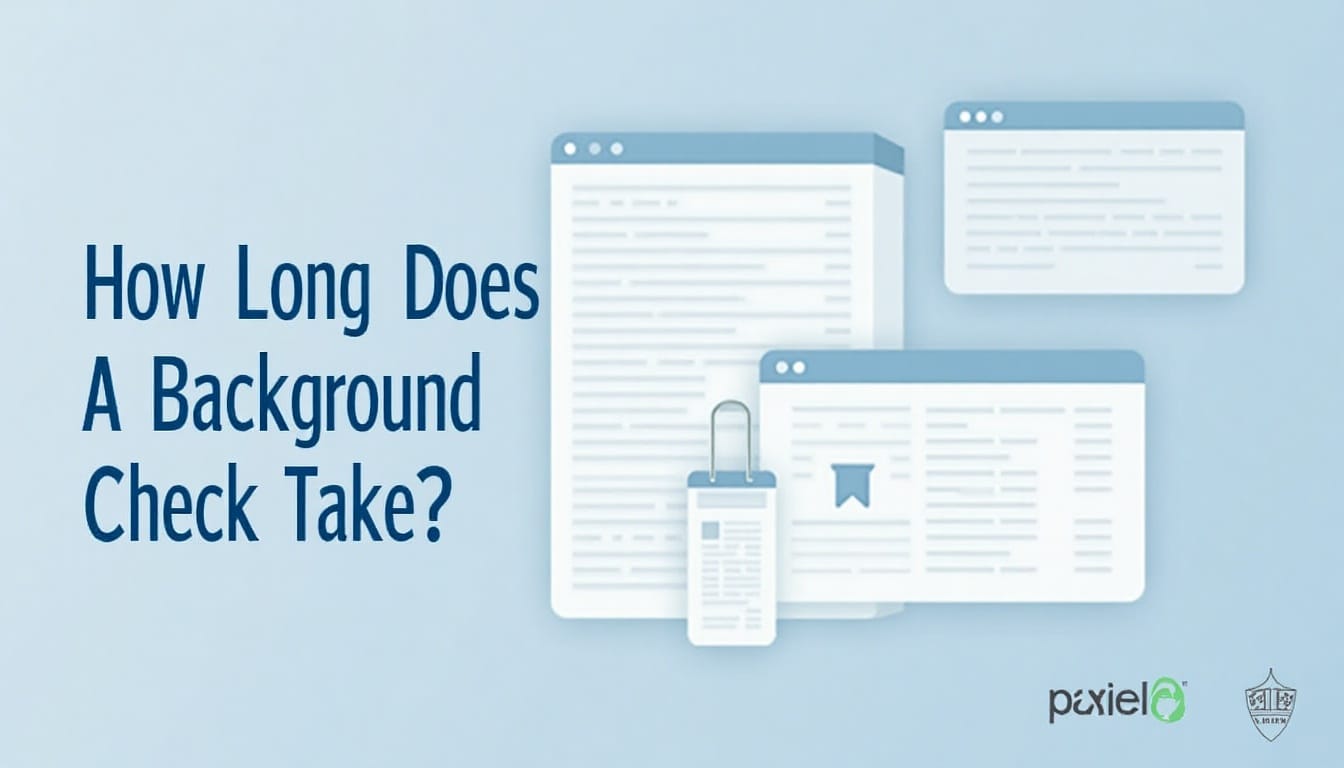
May 16, 2025
Guides
How Long Does A Background Check Take?
How Long Does A Background Check Take: Average TimeframesFactors That Affect Background Check DurationTypes of Background Checks and Their TimeframesIndustry-Specific Background Check TimelinesThe Background Check Process TimelineLegal Considerations Affecting TimeframesCommon Delays and How to Avoid ThemConclusion Wondering whether your background check for a new job opportunity has started? Your frustration is justified, and you’re not alone. Depending on the type of background check conducted, it can take anywhere from several days to just a few minutes. The sources used, how thorough the check is, and how far back the check looks all factor into the duration. Knowing How Long Does A Background Check Take? enables employers to set accurate expectations and ensure a more efficient hiring process. What Is a Background Check? A background check is a way to check if job applicants are telling the truth. It looks into their past, qualifications, and any risks they might pose. This helps employers make smart hiring choices. Common Purposes of Background Checks Background checks have several main goals: They verify the truth of what job applicants say. They look at a candidate's possible risks and liabilities. They help meet legal requirements. They aid in making wise hiring decisions. As noted by the "The use of background checks has become increasingly common in the hiring process, as employers seek to mitigate risks and ensure a safe working environment." National Association of Background Screeners Types of Organizations That Conduct Checks Many kinds of groups do background checks. Employers check candidates for jobs. Landlords check people who want to rent. Banks and other financial institutions also do checks to assess risks. How Long Does A Background Check Take: Average Timeframes The duration of a background check can vary greatly. Understanding the reasons why assists you in managing your expectations properly and streamlining the process. Background checks vary in duration. This depends on the type of check performed, the databases accessible, and the level of difficulty in searching. Typical Duration Ranges Background checks can take anywhere from a few minutes to weeks. Simple checks, like national criminal database searches, are fast. But more detailed checks take longer. https://www.youtube.com/watch?v=AW2K5NHRlUQ Instant vs. Comprehensive Checks Instant checks are quick but limited. They give fast results. But detailed checks that check many sources take longer. Industry Standards for Turnaround Time How fast a background check should be varies by industry. Some need quick results, while others can wait longer. Knowing these standards is key to following rules and working efficiently. Digital vs. Manual Verification Impact How you verify information affects the time it takes. Digital checks are quicker than manual ones. Manual checks need direct contact with sources, making them slower. By knowing these details, you can guess how long a background check will take. This helps you plan better. Factors That Affect Background Check Duration Knowing what affects the length of a background check helps you prepare. Several things can change how long it takes. It's important to think about these when you're waiting for the results. Scope and Depth of the Check The more detailed a background check is, the longer it takes. For example, checks that look at criminal records across many states or checks of your work history take longer. This is because they need more information. Information Accessibility How easy it is to get the needed information also matters. Digital records are quicker to find than old paper or manual records. This can make a big difference in how fast the check is done. Verification Requirements Checking if the information is right is a big part of the process. If you need to call old employers or schools, it takes longer. This is because it adds extra steps. Applicant Cooperation How well you cooperate can speed things up. If you give all the right information quickly, the check goes faster. Jurisdictional Differences How places keep and share records can also change the time it takes. Some places are better at keeping records digitally, while others might use paper. This can make the time it takes to finish the check different. The table below shows the main things that can affect how long a background check takes and how they can impact the time: FactorImpact on DurationScope and DepthMore detailed checks take longerInformation AccessibilityDigital records are faster than manual recordsVerification RequirementsMore steps to verify information extend the timeApplicant CooperationQuick and accurate info makes the process fasterJurisdictional DifferencesDifferent ways of keeping records affect the time it takes Types of Background Checks and Their Timeframes Background checks vary in time based on the type. Each check has its complexity and sources to verify. This affects how long it takes to get the results. Employment Verification Employment verification checks involve contacting past employers. It usually takes 1-3 days, depending on the employer's response time. Criminal History Checks Criminal history checks can take 1-7 days. The time depends on the check's scope and the court system's efficiency. Credit Checks Credit checks are often quicker, taking 1-2 days. This is because credit agencies have efficient processes for reporting information. Education Verification Verifying education can take 3-5 days. It involves confirming degrees and attendance with schools. Professional License Verification Checking professional licenses usually takes 1-3 days. It involves verifying licenses with the issuing authorities. Drug Screening Drug screening results can take 1-5 days. The time depends on the test type and the lab processing the sample. Knowing these timeframes helps plan your hiring process better. It lets you manage candidate expectations and make informed decisions about your timeline. Industry-Specific Background Check Timelines Background check timelines vary by industry. Each sector has its own needs and rules. Knowing these differences helps employers plan their hiring better. Healthcare Industry Healthcare needs detailed background checks because of its sensitive work. Providers must verify credentials and check for malpractice. This can take 7 to 14 days or more. Financial Sector Background checks in finance are key due to the sensitive information handled. They check employment history, credit, and criminal records. These checks can take 5 to 10 days. Education and Childcare Background checks in education and childcare are strict. They check criminal history, qualifications, and sometimes sex offender registries. These checks can take 7 to 14 days. Government and Public Service Government jobs require detailed background checks. They check criminal history, finances, and sometimes security clearances. These checks can take 14 days or more. Transportation and Logistics Transportation and logistics need background checks for safety and compliance. They check driving records, criminal history, and licenses. These checks usually take 5 to 10 days. Knowing your industry's background check timeline is key for hiring. It helps manage the waiting period and follow industry rules. The Background Check Process Timeline Having a good grasp of deadlines for a background check is extremely important for the hiring process. Its timeline consists of multiple steps, starting from the background check application to its final report. Every part is crucial for a seamless hiring process. Initial Application and Consent The first step is the initial application and consent. Here, the applicant shares personal and professional details and gives consent for the check. This usually happens within a day or on the same day as applying. Data Collection Phase Next is the collection of data, which includes acquiring information from public records, former places of employment, and educational institutions. The duration of this process is variable due to the complexity of the check and the responsiveness of the sources involved. Verification and Analysis After collecting data, it's verified and analyzed. This stage checks the information's accuracy and its relevance to the hiring decision. Verification can take from a few days to weeks, based on the check type and jurisdiction. Report Generation and Delivery Once verified, the report is made and sent to the hiring team. This can take a few days to a week, depending on the delivery method and the team's processes. Dispute Resolution (If Needed) If the report has disputed information, a dispute resolution process starts. This involves looking into the disputed items and fixing any errors. The time for this can vary a lot, often taking weeks. Knowing these stages and their timelines is vital for managing expectations and ensuring a smooth hiring process. By understanding the typical background screening timeline, you can plan and streamline your hiring process better. Initial application and consent: 1 day Data collection: 3-7 days Verification and analysis: 3-14 days Report generation and delivery: 1-3 days Dispute resolution (if needed): variable Legal Considerations Affecting Timeframes When you're dealing with background checks, it's key to think about the legal side. Legal rules can change how long it takes to do a background check. Knowing these laws is important for following the rules. Fair Credit Reporting Act (FCRA) Requirements The Fair Credit Reporting Act (FCRA) has rules for background checks. It says you need to get the person's okay first and tell them if you decide not to hire them because of the check. Following the FCRA is very important and can affect how long the check takes. For example, the FCRA says you must tell the applicant that you might do a background check. You need their written okay and must give them a copy of the report and a summary of their rights if you decide not to hire them. This can make the background check take longer. State-Specific Background Check Laws There are also laws in each state that can change how background checks work. Some states have stricter rules or take longer because of their laws. For example, California has laws about using criminal records in job decisions, which can make the check take longer. StateSpecific RequirementImpact on DurationCaliforniaBan-the-Box LawDelays in criminal history checksNew YorkFair Chance ActRequires additional steps before adverse action International Background Check Regulations Background checks in other countries can be even more complicated. They involve different laws and rules from many places. This makes the check take longer. Countries have different rules about privacy and sharing criminal records, which can slow things down. "The international background check process is fraught with challenges, including varying legal requirements and data privacy laws." — Compliance Expert Pre-Adverse Action and Adverse Action Periods The FCRA also has rules for before you make a final decision. You must give the person a copy of the report and a summary of their rights. This waiting time can add days to the process. After you make a decision, you have to send more notices, which also affects the time. It's very important to understand these legal rules for background checks. Knowing the rules and how they affect the time can help you manage the process better. This way, you can make sure your background checks are done the right way. Common Delays and How to Avoid Them Several factors can slow down background checks. Knowing these can help employers manage the process better. This ensures checks are done on time. Incomplete Information One big reason for delays is when applicants don't fill out forms correctly. Making sure all fields are correct can cut down on wait times. Court System Backlogs Backlogs in court systems also cause delays. These can happen for many reasons, like not enough resources or too many cases. International Verification Challenges Checking records from other countries is hard. This is because of how different places keep records and share information. Name Variations and Identity Issues Problems with names and identities can slow things down, too. Using new tech can help solve these problems. Strategies for Preventing Delays To avoid delays, employers can try a few things: Keep in touch with applicants to get all the info needed. Use the latest tech to make the process faster. Plan and give enough time for the check. Keep the check process up to date to find and fix problems. By knowing what causes delays and using strategies to fix them, you can make background checks faster. This makes the whole process smoother. How long does a typical background check take?Based on the kind of check needed and the amount of info required, background checks may take a few days to several weeks.How long does employment verification typically take?Verifying employment usually takes one to three days. This involves contacting the applicant's past employers.How long does it take to receive the results of a background check?The time to get background check results varies. It depends on the type of check and the sources used. Generally, it takes a few days to several weeks.Can delays occur during the background check process?Yes, delays can happen. They might be due to missing or wrong information from the applicant, court system backlogs, or verifying records from other countries.What role do legal considerations play in the background check process?Laws, like the FCRA, and state and international rules, play a big role. They affect how long checks take and must be followed to ensure the checks are valid. Conclusion You have just learned that the timing for a background check to be completed can widely differ. This is dependent on the kind of check, the sources noted, and even the legal regulations. While hiring, these factors are important in making the right decisions. The time it takes for a background check is perceived to be long. However, if you know the things that affect the duration, then your planning can be improved. By managing these aspects, you stand to gain in streamlining the process and enhancing your hiring decisions. This is a developing field, and it requires constantly keeping up with the changes. All relevant information within the field is necessary for both sides: employers as well as job seekers. This prepares all parties involved for the check and helps streamline the process for everyone.
Read More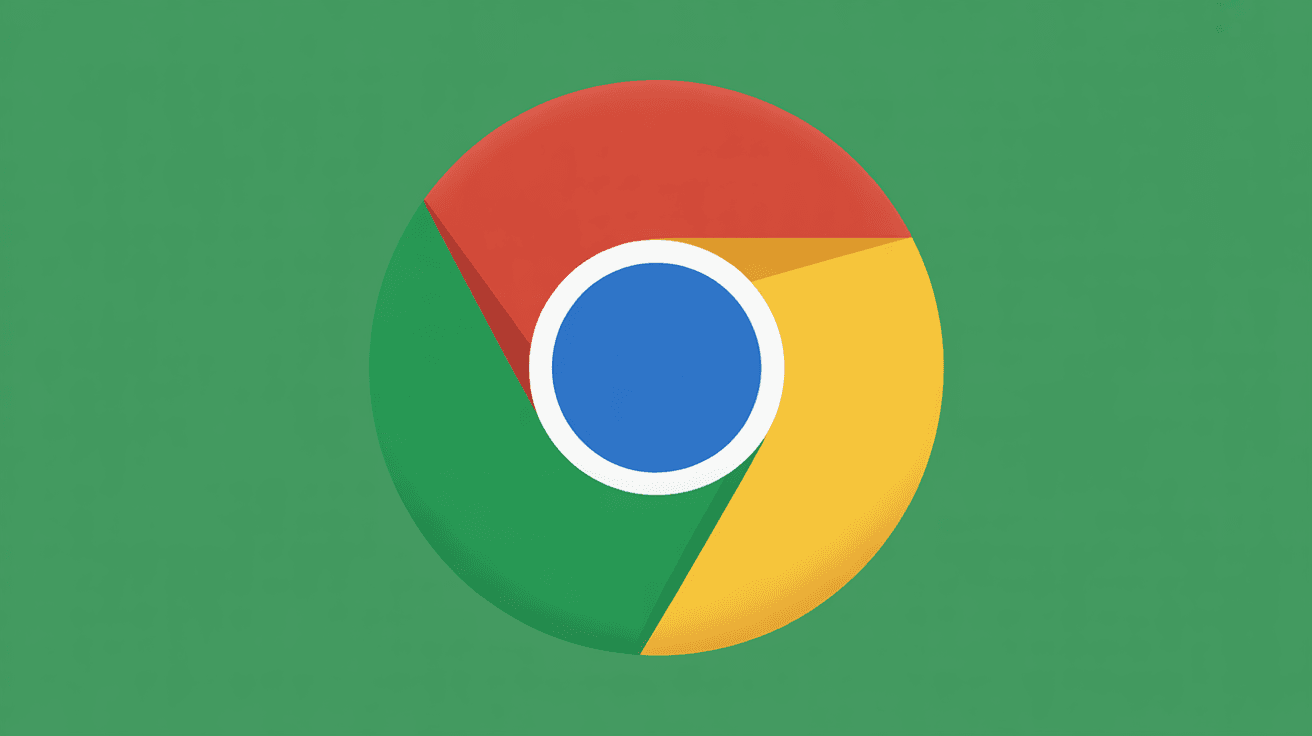
May 15, 2025
Tech Troubles
How To Clear Cache And Cookies On Chrome?
Let's Know Browser Cache and CookiesWhy You Should Regularly Clear Cache and Cookies?How to Clear Cache and Cookies on Chrome?Clear Cache and Cookies on Chrome for AndroidHow to Clear Cache and Cookies on Chrome for iOSSelectively Clearing Cookies for Specific WebsitesAdvanced Chrome Cache ManagementConclusion While browsing the Internet using Google Chrome, it saves some website information in its cache and cookies. This stored data sometimes causes problems such as sluggish loading or issues with the website's formatting. Removing these specific data types can resolve these issues and improve your browsing experience. You might be here because you are facing issues with Chrome or you would like to keep your browser in tip-top shape. In this article, I will guide you through clearing Chrome's cache and cookies, allowing you to surf easily and safely. Let's Know Browser Cache and Cookies Your browser uses cache and cookies to make browsing better. But what are they? Let's explore what browser cache and cookies are. They play a big role in how well you can browse the web. What is Browser Cache? A browser cache is where your browser stores web pages and images on your device. When you visit a site, your browser saves the files in the cache, so it doesn't have to download everything again when you go back to the site. Clearing your browser cache means you see the latest version of a webpage. It makes pages load faster and uses less bandwidth. What are Cookies? Cookies are small text files that websites create and store on your device. They hold info like login details and site preferences. This helps websites remember you and tailor their content to your liking. But cookies can also be a privacy concern. It's important to manage them well, like clearing cookies in Chrome. This keeps your browsing experience smooth and private. Why You Should Regularly Clear Cache and Cookies? To keep your browsing smooth and secure, clearing cache and cookies is key. This action deletes website settings like usernames and passwords. It might make some sites load slower at first because they need to reload all images and data. Performance Benefits Full cache slows it down, as it searches through lots of stored data. By clearing this, your browser works better. Google suggests clearing data to speed things up. Privacy Advantages Cookies help websites track your online activities, often for ads. By clearing them, you share less personal data with third parties. As "Cookies can be used to track users across multiple websites, allowing for a more complete user profile." This keeps your online privacy safe. Troubleshooting Website Issues When we clear the cache and cookies can fix website problems. It makes sure you see the latest website version. If a site has new content, clearing your cache shows it to you. To fix issues, follow these steps: Clear browsing data, including cache and cookies. Check if the problem is gone. If it's not fixed, try updating your browser. How to Clear Cache and Cookies on Chrome? To keep your browser running smoothly and protect your privacy, it's key to clear cache and cookies on Chrome. This is easy to do in a few steps. Visit This Link: chrome://settings/privacy Accessing Privacy and Security To get to "Clear browsing data," follow these steps: Open Chrome on your computer. Click "More" at the top right, then "Delete browsing data." Selecting Time Range In the "Clear browsing data" section, pick a time range for clearing data. You can choose "Last hour" or "All time." Keyboard Shortcuts To Clear Cache And Cookies Chrome has a keyboard shortcut to quickly get to the "Clear browsing data" page.Press Ctrl + Shift + Delete (Windows) or Command + Shift + Delete (Mac) to open it. What Data to Clear in Privacy and Security When clearing data, you can pick what to remove. Options include "Browsing history," "Cookies and other site data," and "Cached images and files." Select what you want to clear and click "Delete data." Clear Cache and Cookies on Chrome for Android To maintain effective Chrome for Android and to manage your privacy, erasing the cache and cookies is an essential step. This simple method can improve your overall experience when browsing. Instructions to Clear Cache and Cookies on Android For Android users, the Chrome cache and cookies can be cleared quite easily. The first thing you must do is navigate to the settings section. Navigating to the Chrome Settings Menu Using your Android device, open the Chrome application, tap on the three dots on the top right corner of the screen, and select “Settings” from the dropdown. Privacy Menu Selection In the Settings tab, scroll down the list and click on “Privacy.” Here, it is possible to remove your browsing data. Finalizing the Process Select "Clear browsing data”, decide what data you would like to clear (for example, cache and cookies), and confirm to complete. Advanced Options for Android Chrome for Android also has advanced options for managing your data. You can clear data for specific times or clear cookies for certain sites. Clear data for the past hour, 24 hours, 7 days, or more. Selectively clear cookies for specific websites. Use the "Clear browsing data" option to remove cached images and files. How to Clear Cache and Cookies on Chrome for iOS If you use Chrome on your iPhone or iPad, it's key to know how to clear cache and cookies. This keeps your browser running smoothly. Clearing these can fix problems with web pages not loading correctly and make browsing better. iPhone and iPad Instructions To clear cache and cookies on Chrome for iOS, just follow these steps: Navigating to Privacy Settings Open the Chrome app on your iOS device. Tap the three dots in the corner. Then, go to 'Settings' and pick 'Privacy'. Clearing Browsing Data In the 'Privacy' section, tap 'Clear Browsing Data'. You'll see options to clear browsing history, cookies, and cached images. Verifying the Process Choose the data you want to clear. Then, tap 'Clear Browsing Data' to confirm. This will remove the data from your Chrome browser on your iOS device. iOS-Specific Considerations When you clear cache and cookies on Chrome for iOS, remember it logs you out of most sites. It also removes some saved data. But it can make your browser work better and fix problems with old or bad cache. Clearing cache and cookies often also boosts your privacy. It removes data that could track your browsing. Selectively Clearing Cookies for Specific Websites You can manage your cookies on Chrome to remove them for specific sites. This is great when you want to keep cookies for most sites but clear them for certain ones. So, if you clear cookies for specific websites can help solve problems with those sites. It does this without affecting your overall browsing experience. Managing Site Settings To manage site settings on Chrome, you need to access the browser's settings menu. Here, you can control permissions and data for individual sites. Open Chrome and navigate to the site for which you want to manage settings. Click on the lock or info icon to the left of the URL. Select "Site settings" to view and adjust permissions and data. Removing Cookies for Individual Sites If you want to remove cookies for a specific site, Chrome offers an option. You can do this directly from the site settings. Go to the site for which you want to remove cookies. Click on the lock or info icon and then select "Site settings." Under "Usage," you can view and clear data, including cookies, for that site. Advanced Chrome Cache Management Take control of your browsing with Chrome's advanced cache tools. These features let you manage your browser's cache better. This boosts performance and privacy. Using Chrome Developer Tools Chrome's Developer Tools give you many options for cache management. You can check and clear the cache for certain sites in the Application tab. This is great for web developers testing new sites. Setting Up Automatic Cache Clearing Chrome doesn't have built-in automatic cache clearing. But you can use third-party extensions or Chrome's settings for some automatic clearing. Third-Party Extensions for Cache Management The Chrome Web Store has many extensions for better cache management. These extensions can automate tasks and give detailed insights into cached data. They also offer more ways to manage your browser's cache. What is the difference between cache and cookies?Cache stores web pages and images temporarily. Cookies are small files that remember your browsing habits and preferences.How often should I clear my cache and cookies on Chrome?Clearing cache and cookies regularly is a good idea. It helps if you notice slow browsing or want to keep your info private. You can do it as often as you want, but every few months is a good rule.Will clearing cache and cookies log me out of websites?Yes, clearing cookies will log you out of sites that use them for login info. You'll need to log back in to get back in.How do I clear cache and cookies on Chrome using keyboard shortcuts?You can clear cache and cookies with keyboard shortcuts. Press Ctrl + Shift + Delete on Windows or Command + Shift + Delete on Mac. Then, choose the data you want to clear. Conclusion From what we discussed, you should be able to clear caches and cookies on Chrome across different devices; that is, on desktops, Androids, and iOS. Regularly doing this will help reduce browsing problems and strengthen online security. Make removing the cache and cookies a routine to optimize your experience using Chrome. Even though this action appears simple, the impact it can have on your browsing is significant. More advanced options are available, too, such as deleting cookies from specific sites or using Chrome add-ons for efficient cache deletion. After reading this article, I believe your control over your browsing will improve significantly. Make use of the information discussed in this article to enjoy a smoother, safer online experience by clearing the cache and cookies effortlessly in Chrome.
Read More