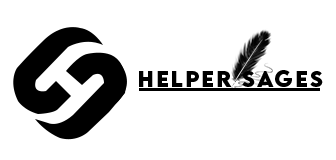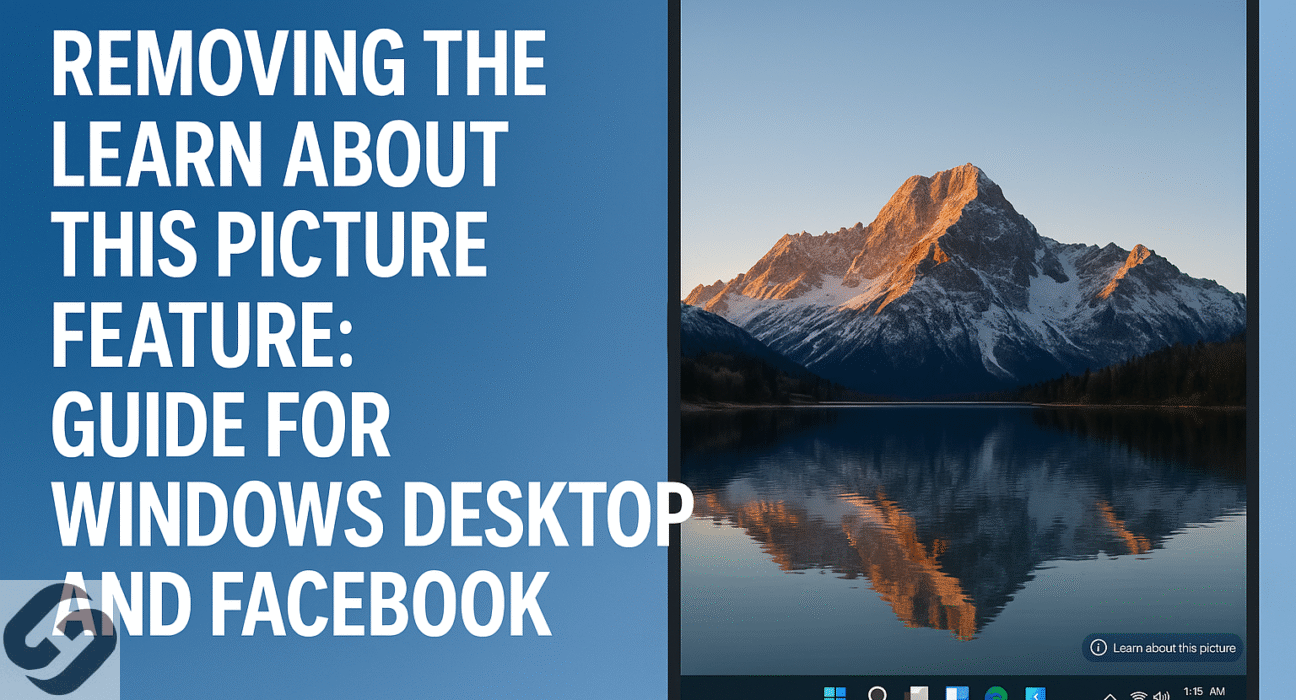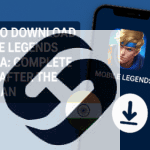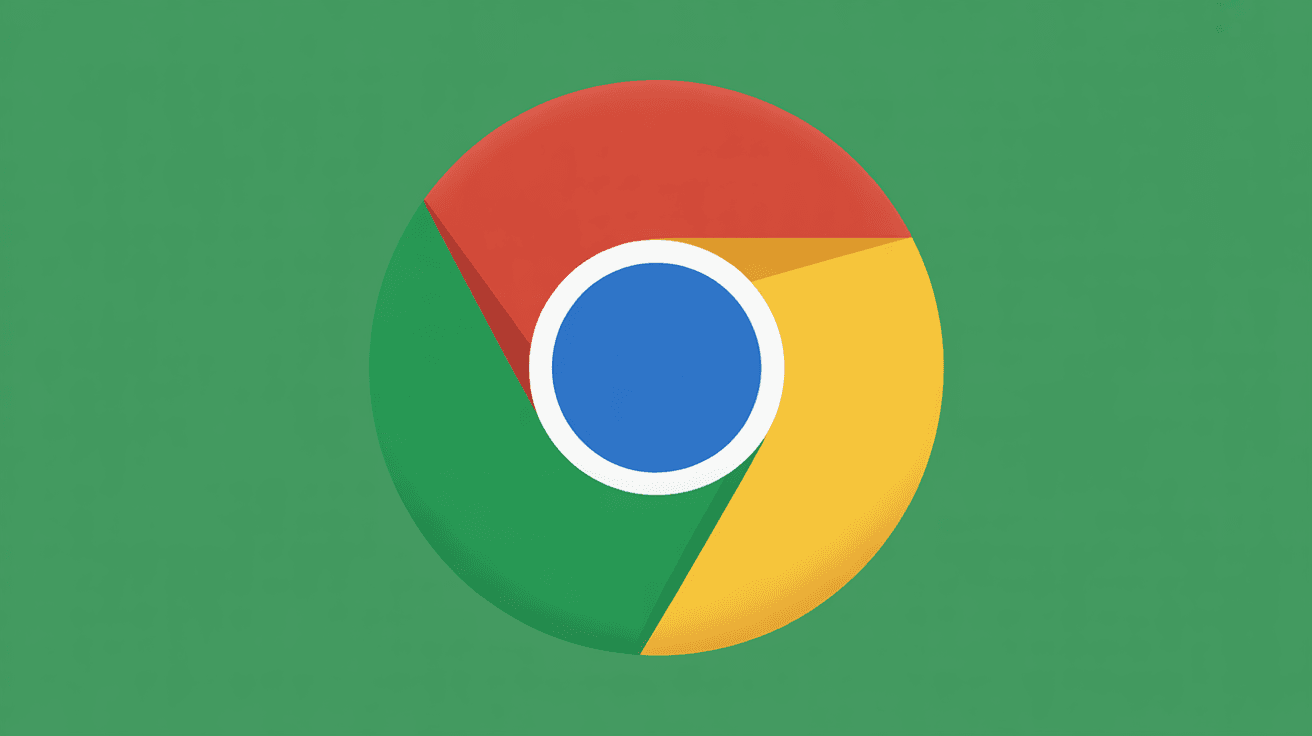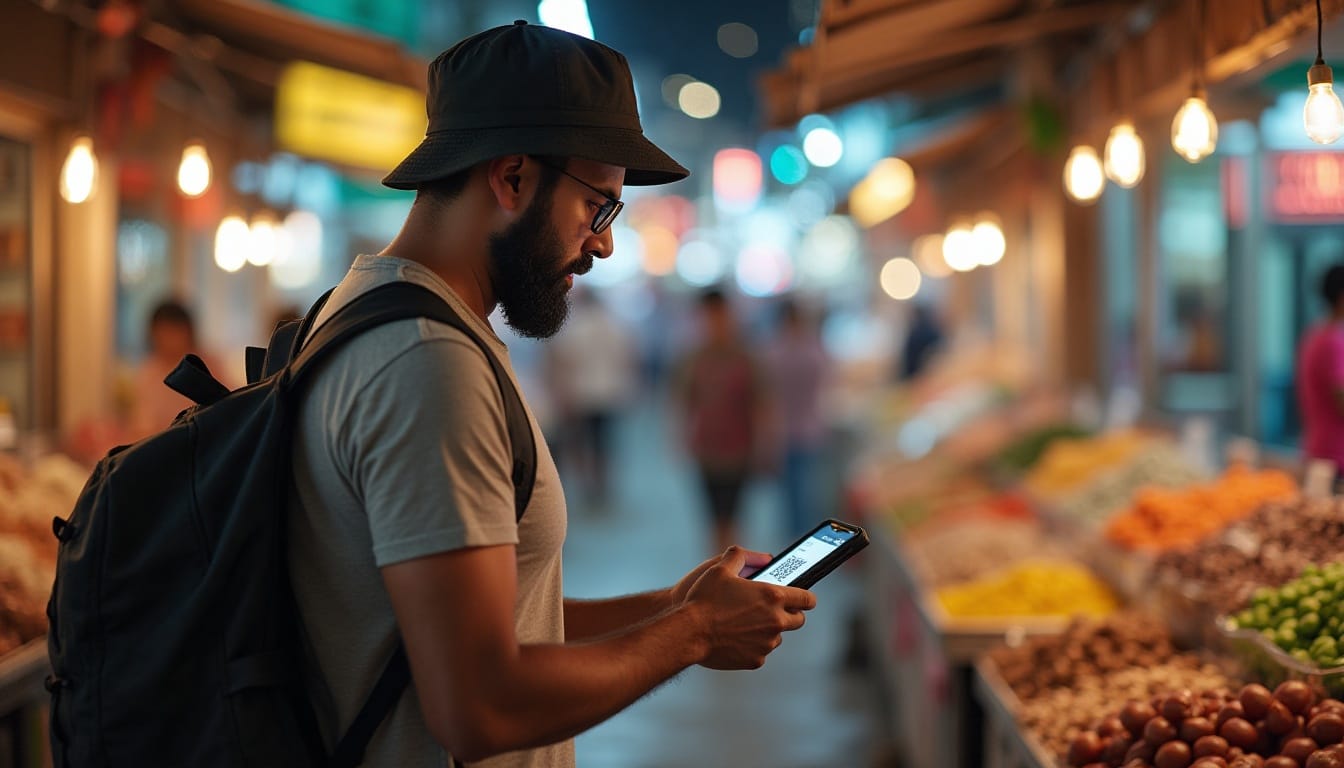If you’ve spotted that “Learn About This Picture” icon or notification taking up space on your Windows desktop, you’re definitely not alone. I’ve noticed many users find this feature pretty intrusive and have been looking for ways to get rid of it. While some folks have mentioned seeing similar wording on images in Facebook, I’m mainly focusing on the Windows desktop situation here since there doesn’t seem to be much evidence of a specific “Learn About This Picture” feature on Facebook itself.
Below is a comprehensive, step-by-step guide to permanently removing “Learn About This Picture” from your Windows desktop, including both easy and advanced methods.
What is “Learn About This Picture”?
When the Windows Spotlight feature is turned on for your desktop background, an icon or shortcut will appear on the Windows desktop. Clicking this icon takes you to Bing search results that provide details about the image being featured. While some users might find this interesting, it could be distracting for those who like to keep their desktop tidy.
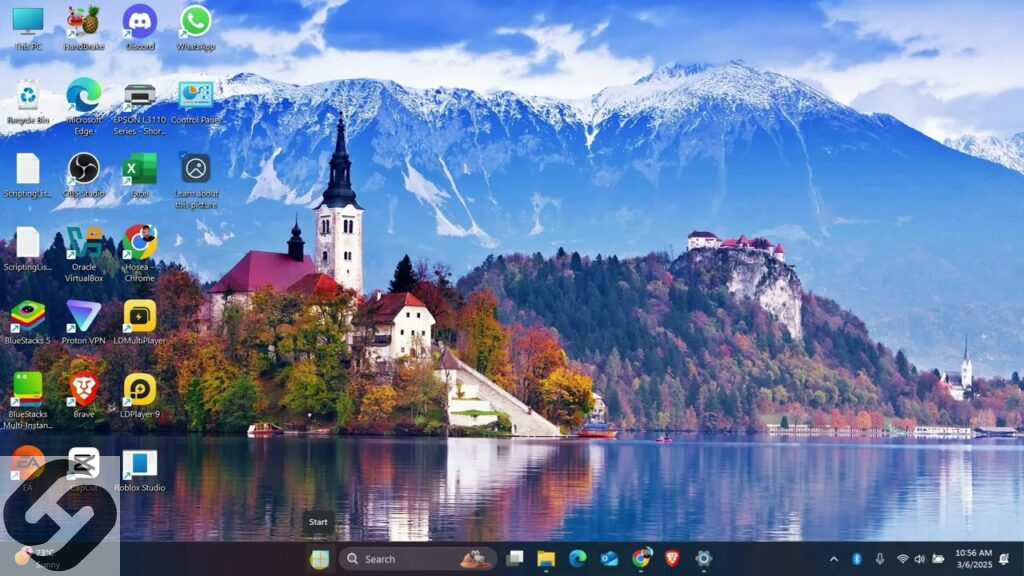
Why Does This Icon Appear?
- The “Learn About This Picture” icon only appears if you are using Windows Spotlight as your desktop or lock screen background.
- Spotlight rotates high-quality images daily and provides facts or trivia related to these images.
- If you switch your desktop background to a static image (picture, colour, or slideshow), the icon disappears.
Methods to Remove “Learn About This Picture” from Windows Desktop
1. GUI Method: Change Your Background
This is the simplest method and recommended for most users.
- Right-click on your desktop and select Personalise.
- In the Background section, set your background to either Picture, Solid colour, or Slideshow—not Windows Spotlight.
- The “Learn About This Picture” icon will disappear instantly.
Pros: Quick and no risk to your system.
Cons: You lose the dynamic Spotlight backgrounds.
2. Registry Editor Method: Keep Spotlight, Remove the Icon
For those who enjoy the Spotlight images but dislike the icon, a registry tweak is necessary.
Steps:
Warning: Editing the registry can be risky. Always back up your registry before making changes.
- Press Win + R, type regedit, and hit Enter to open Registry Editor.
- Navigate to:
- text
HKEY_CURRENT_USER\Software\Microsoft\Windows\CurrentVersion\Explorer\HideDesktopIcons\NewStartPanel
- To create a new DWORD (32-bit) value, right-click in the right panel and choose New > DWORD (32-bit) Value.
- Name it: text {2cc5ca98-6485-489a-920e-b3e88a6ccce3}.
- Next, double-click this new entry and change its Value data to 1567911.
- After that, close the registry editor and refresh your desktop by right-clicking on the desktop and selecting Refresh, or simply press F5.
The icon should disappear. If you ever want it back, delete this registry entry or set its value back to 0.
3. Permanently Delete via Registry Namespace (Advanced)
Some sources mention an alternative registry change for permanent removal:
- Go to: text
HKEY_CURRENT_USER\Software\Microsoft\Windows\CurrentVersion\Explorer\Desktop\NameSpace\{2cc5ca98-6485-489a-920e-b3e88a6ccce3}
- Export this key for backup, then delete it.
Again, always back up your registry before deletion.
4. Use a Third-Party Utility
Tools like Explorer Patcher let you toggle off the icon via a graphical interface.
- Download Explorer Patcher from GitHub or another trusted source.
- Find the Spotlight tab and check Hide the “Learn More About This Picture” icon.
Pros: User-friendly, no need to manually edit the registry.
Cons: Involves installing third-party software.
5. Temporary or Cosmetic Removal
- Select the icon and press Delete on your keyboard or drag it to the Recycle Bin.
- Note: It will reappear when you refresh your desktop or restart your PC—this is not a permanent fix.
6. Group Policy Editor (for Windows Pro and above)
- Press Win + R, type gpedit.msc, and hit Enter.
- Use the Group Policy Management Console to disable Spotlight entirely.
- This option is for organisational deployments and more advanced users.
Q: Is “Learn About This Picture” malware?
- No, it’s a Microsoft feature linked to Windows Spotlight, not malware.
Q: Will removing it break Windows Spotlight?
- Only if you fully disable Spotlight will you lose daily wallpapers; registry tweaks can hide the icon while keeping the feature active.
Q: Can this be removed via a right-click menu?
- No, right-clicking the icon doesn’t offer direct removal or deletion options for permanent removal.
Caveats and Limitations
- Microsoft occasionally changes how this feature works via updates. If these steps don’t match your experience, check for new settings or options in future Windows builds.
- Be cautious when editing the Windows registry; incorrect modifications may cause system instability.
Conclusion
The “Learn About This Picture” icon is part of the Windows Spotlight feature, which aims to make the background images more engaging for users. Luckily, if you find it distracting, you have a couple of easy options to get rid of it. You can either quickly change your desktop background to a static image or dive into some registry tweaks. For many users, these changes offer the perfect mix of style and simplicity, allowing you to keep your workspace looking neat and tidy.