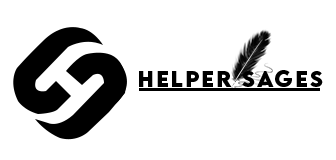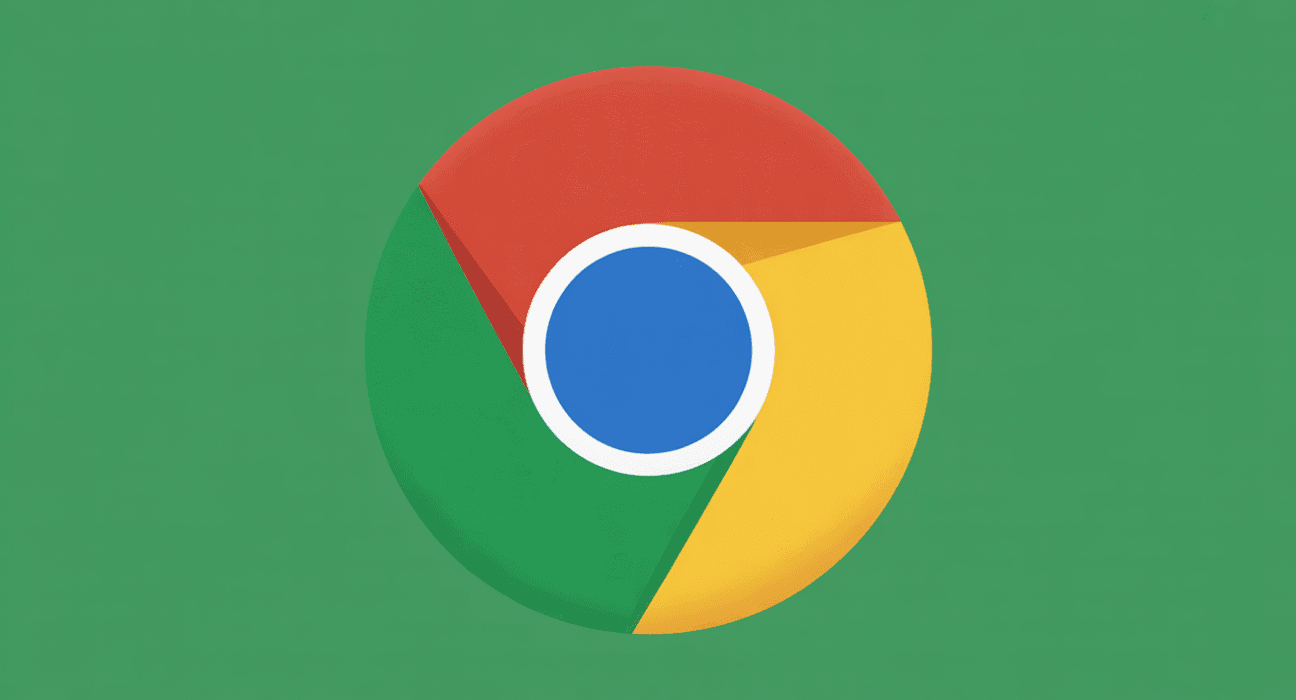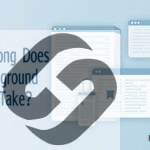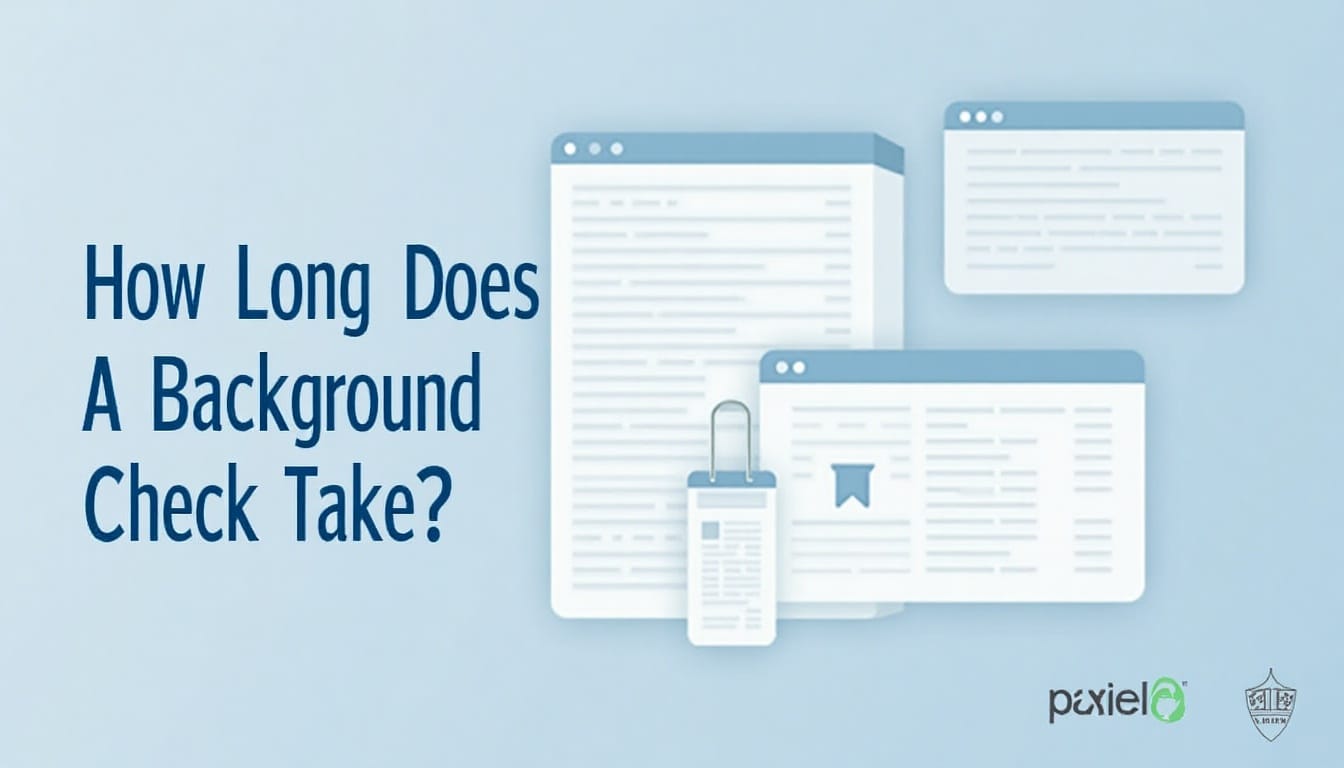Table of Contents
While browsing the Internet using Google Chrome, it saves some website information in its cache and cookies. This stored data sometimes causes problems such as sluggish loading or issues with the website’s formatting.
Removing these specific data types can resolve these issues and improve your browsing experience. You might be here because you are facing issues with Chrome or you would like to keep your browser in tip-top shape. In this article, I will guide you through clearing Chrome’s cache and cookies, allowing you to surf easily and safely.
Let’s Know Browser Cache and Cookies
Your browser uses cache and cookies to make browsing better. But what are they? Let’s explore what browser cache and cookies are. They play a big role in how well you can browse the web.
What is Browser Cache?
A browser cache is where your browser stores web pages and images on your device. When you visit a site, your browser saves the files in the cache, so it doesn’t have to download everything again when you go back to the site.
Clearing your browser cache means you see the latest version of a webpage. It makes pages load faster and uses less bandwidth.
What are Cookies?
Cookies are small text files that websites create and store on your device. They hold info like login details and site preferences. This helps websites remember you and tailor their content to your liking.
But cookies can also be a privacy concern. It’s important to manage them well, like clearing cookies in Chrome. This keeps your browsing experience smooth and private.
Why You Should Regularly Clear Cache and Cookies?
To keep your browsing smooth and secure, clearing cache and cookies is key. This action deletes website settings like usernames and passwords. It might make some sites load slower at first because they need to reload all images and data.
Performance Benefits
Full cache slows it down, as it searches through lots of stored data. By clearing this, your browser works better. Google suggests clearing data to speed things up.
Privacy Advantages
Cookies help websites track your online activities, often for ads. By clearing them, you share less personal data with third parties. As
“Cookies can be used to track users across multiple websites, allowing for a more complete user profile.” This keeps your online privacy safe.
Troubleshooting Website Issues
When we clear the cache and cookies can fix website problems. It makes sure you see the latest website version. If a site has new content, clearing your cache shows it to you.
To fix issues, follow these steps:
- Clear browsing data, including cache and cookies.
- Check if the problem is gone.
- If it’s not fixed, try updating your browser.
How to Clear Cache and Cookies on Chrome?
To keep your browser running smoothly and protect your privacy, it’s key to clear cache and cookies on Chrome. This is easy to do in a few steps.
Visit This Link: chrome://settings/privacy
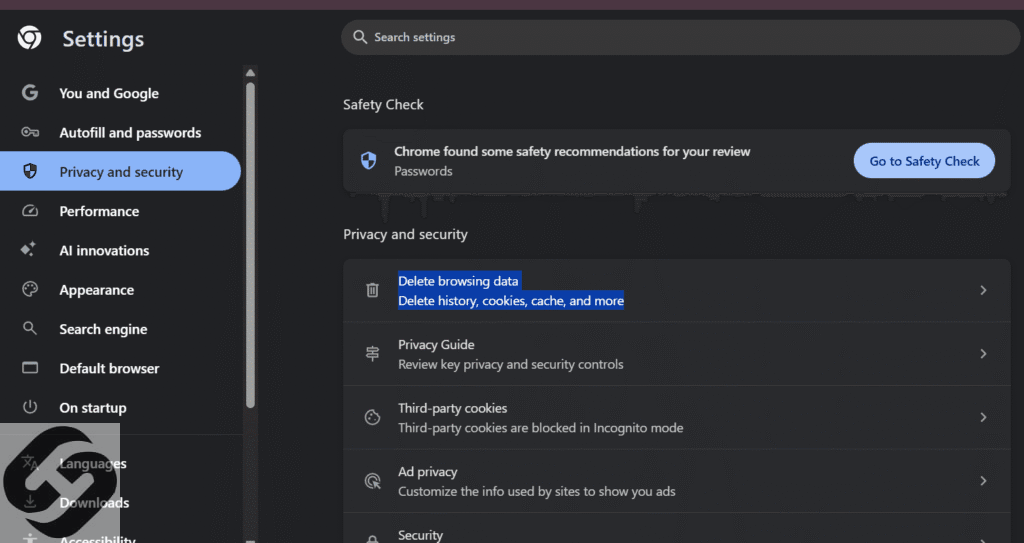
Accessing Privacy and Security
To get to “Clear browsing data,” follow these steps: Open Chrome on your computer. Click “More” at the top right, then “Delete browsing data.”
Selecting Time Range
In the “Clear browsing data” section, pick a time range for clearing data. You can choose “Last hour” or “All time.”
Keyboard Shortcuts To Clear Cache And Cookies
Chrome has a keyboard shortcut to quickly get to the “Clear browsing data” page.
Press Ctrl + Shift + Delete (Windows) or Command + Shift + Delete (Mac) to open it.
What Data to Clear in Privacy and Security
When clearing data, you can pick what to remove. Options include “Browsing history,” “Cookies and other site data,” and “Cached images and files.” Select what you want to clear and click “Delete data.”
Clear Cache and Cookies on Chrome for Android
To maintain effective Chrome for Android and to manage your privacy, erasing the cache and cookies is an essential step. This simple method can improve your overall experience when browsing.
Instructions to Clear Cache and Cookies on Android
For Android users, the Chrome cache and cookies can be cleared quite easily. The first thing you must do is navigate to the settings section.
Navigating to the Chrome Settings Menu
Using your Android device, open the Chrome application, tap on the three dots on the top right corner of the screen, and select “Settings” from the dropdown.
Privacy Menu Selection
In the Settings tab, scroll down the list and click on “Privacy.” Here, it is possible to remove your browsing data.
Finalizing the Process
Select “Clear browsing data”, decide what data you would like to clear (for example, cache and cookies), and confirm to complete.
Advanced Options for Android
Chrome for Android also has advanced options for managing your data. You can clear data for specific times or clear cookies for certain sites.
- Clear data for the past hour, 24 hours, 7 days, or more.
- Selectively clear cookies for specific websites.
- Use the “Clear browsing data” option to remove cached images and files.
How to Clear Cache and Cookies on Chrome for iOS
If you use Chrome on your iPhone or iPad, it’s key to know how to clear cache and cookies. This keeps your browser running smoothly. Clearing these can fix problems with web pages not loading correctly and make browsing better.
iPhone and iPad Instructions
To clear cache and cookies on Chrome for iOS, just follow these steps:
Navigating to Privacy Settings
Open the Chrome app on your iOS device. Tap the three dots in the corner. Then, go to ‘Settings’ and pick ‘Privacy’.
Clearing Browsing Data
In the ‘Privacy’ section, tap ‘Clear Browsing Data’. You’ll see options to clear browsing history, cookies, and cached images.
Verifying the Process
Choose the data you want to clear. Then, tap ‘Clear Browsing Data’ to confirm. This will remove the data from your Chrome browser on your iOS device.
iOS-Specific Considerations
When you clear cache and cookies on Chrome for iOS, remember it logs you out of most sites. It also removes some saved data. But it can make your browser work better and fix problems with old or bad cache.
Clearing cache and cookies often also boosts your privacy. It removes data that could track your browsing.
Selectively Clearing Cookies for Specific Websites
You can manage your cookies on Chrome to remove them for specific sites. This is great when you want to keep cookies for most sites but clear them for certain ones.
So, if you clear cookies for specific websites can help solve problems with those sites. It does this without affecting your overall browsing experience.
Managing Site Settings
To manage site settings on Chrome, you need to access the browser’s settings menu. Here, you can control permissions and data for individual sites.
- Open Chrome and navigate to the site for which you want to manage settings.
- Click on the lock or info icon to the left of the URL.
- Select “Site settings” to view and adjust permissions and data.
Removing Cookies for Individual Sites
If you want to remove cookies for a specific site, Chrome offers an option. You can do this directly from the site settings.
- Go to the site for which you want to remove cookies.
- Click on the lock or info icon and then select “Site settings.”
- Under “Usage,” you can view and clear data, including cookies, for that site.
Advanced Chrome Cache Management
Take control of your browsing with Chrome’s advanced cache tools. These features let you manage your browser’s cache better. This boosts performance and privacy.
Using Chrome Developer Tools
Chrome’s Developer Tools give you many options for cache management. You can check and clear the cache for certain sites in the Application tab. This is great for web developers testing new sites.
Setting Up Automatic Cache Clearing
Chrome doesn’t have built-in automatic cache clearing. But you can use third-party extensions or Chrome’s settings for some automatic clearing.
Third-Party Extensions for Cache Management
The Chrome Web Store has many extensions for better cache management. These extensions can automate tasks and give detailed insights into cached data. They also offer more ways to manage your browser’s cache.
What is the difference between cache and cookies?
Cache stores web pages and images temporarily. Cookies are small files that remember your browsing habits and preferences.
How often should I clear my cache and cookies on Chrome?
Clearing cache and cookies regularly is a good idea. It helps if you notice slow browsing or want to keep your info private. You can do it as often as you want, but every few months is a good rule.
Will clearing cache and cookies log me out of websites?
Yes, clearing cookies will log you out of sites that use them for login info. You’ll need to log back in to get back in.
How do I clear cache and cookies on Chrome using keyboard shortcuts?
You can clear cache and cookies with keyboard shortcuts. Press Ctrl + Shift + Delete on Windows or Command + Shift + Delete on Mac. Then, choose the data you want to clear.
Conclusion
From what we discussed, you should be able to clear caches and cookies on Chrome across different devices; that is, on desktops, Androids, and iOS. Regularly doing this will help reduce browsing problems and strengthen online security.
Make removing the cache and cookies a routine to optimize your experience using Chrome. Even though this action appears simple, the impact it can have on your browsing is significant. More advanced options are available, too, such as deleting cookies from specific sites or using Chrome add-ons for efficient cache deletion.
After reading this article, I believe your control over your browsing will improve significantly. Make use of the information discussed in this article to enjoy a smoother, safer online experience by clearing the cache and cookies effortlessly in Chrome.