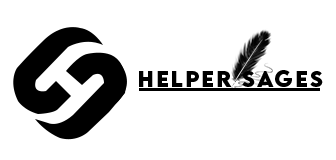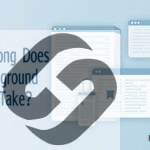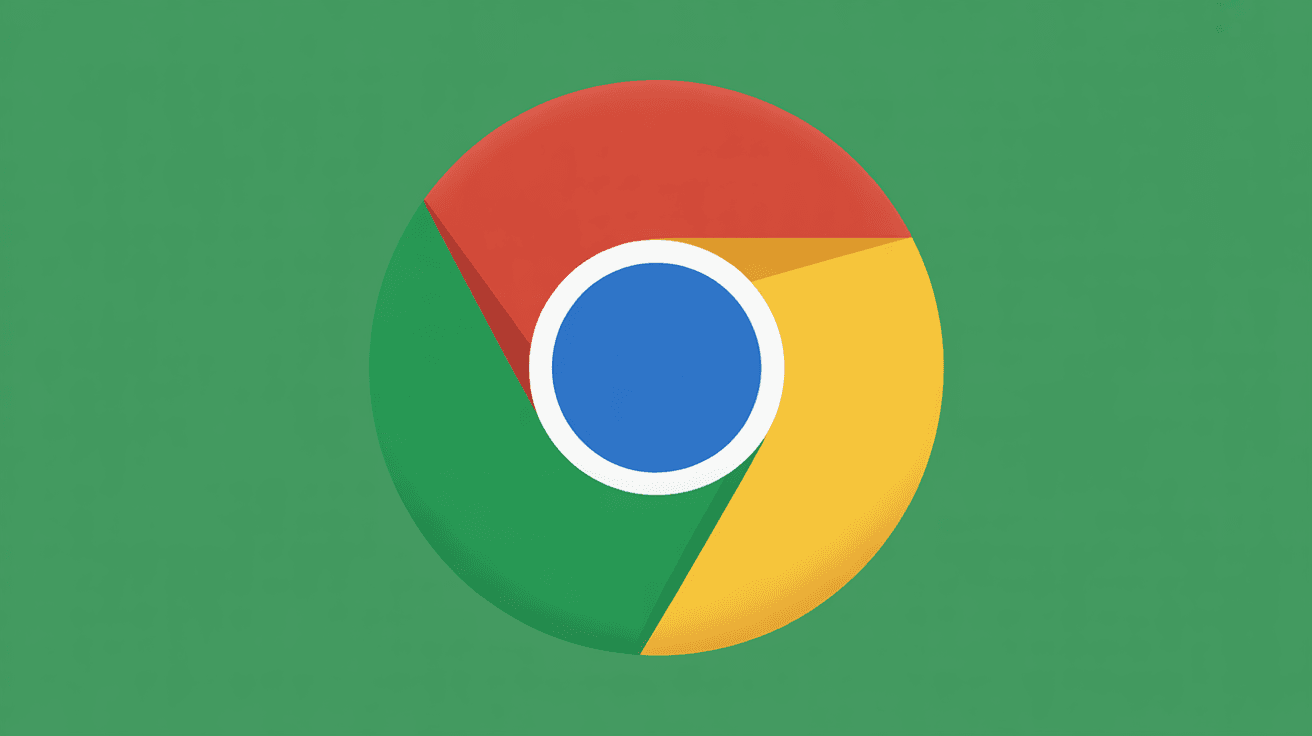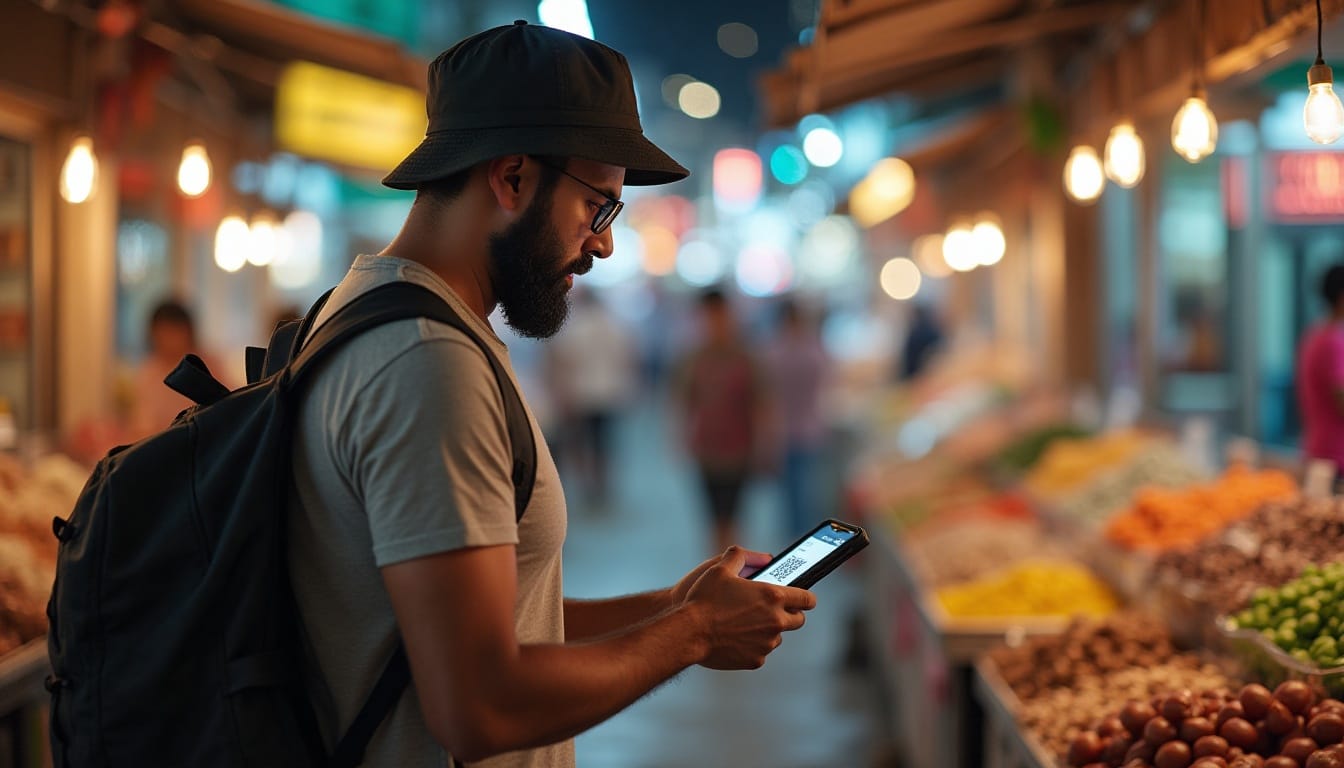Table of Contents
Are you unsure if your phone is locked to a specific carrier or if it’s free to use with any network?
Knowing how you will know if your phone is locked is key, especially if you’re thinking of switching carriers or traveling abroad. An unlocked phone lets you use it with different carriers, both at home and overseas.
In this blog, you will know how can tell if your phone is unlocked is easy. This can prevent problems when you travel or change carriers. In this article, we’ll show you how to find out if your phone is unlocked easily.
What Does It Mean When a Phone Is Unlocked?
An unlocked phone is a big deal in today’s world. It means you can use your phone with any carrier you want. This freedom lets you pick the best service for you, based on coverage, cost, and quality.
Carrier Locks Explained
A locked phone is tied to one carrier. This is because of contracts or special deals. It stops you from using the phone with another carrier’s SIM card, making it less flexible.
Difference Between Locked and Unlocked Phones
The main difference is in carrier choice. An unlocked phone lets you switch carriers whenever you want. But a locked phone can only be used with the carrier it’s locked to.
Types of Phone Locks
There are a few kinds of locks. SIM locks stop you from using another carrier’s SIM card. OEM locks stop you from using custom operating systems.
| Lock Type | Description | Impact on User |
| SIM Lock | Prevents use with another carrier’s SIM | Limit carrier choice |
| OEM Lock | Prevents custom OS installation | Restricts customization |
| Bootloader Lock | Prevents altering the bootloader | Restricts advanced modifications |
These locks are vital since they provide insight into the capabilities of a phone. Being aware of whether a phone is locked or unlocked aids in making choices regarding the carrier as well as the overall use of the phone.
Why Knowing Your Phone’s Unlock Status Matters
It’s important to know if your phone is unlocked. This knowledge lets you enjoy many benefits that make your phone more useful.
Freedom to Switch Carriers
An unlocked phone lets you change carriers easily. You can pick the best network for you, without being stuck with one.
Better Resale Value
Unlocked phones are more valuable when you sell them. They can work with many carriers, making them more appealing to buyers.
International Travel Benefits
Traveling abroad is easier with an unlocked phone. You can use local SIM cards, saving money on roaming charges.
Avoiding Unexpected Limitations
Knowing if your phone is unlocked helps you avoid surprises. You’ll know any limits and can plan better.
How Can I Tell If My Phone Is Unlocked?
It’s easy to find out if your phone is unlocked. Knowing this is key for many reasons. You might want to switch carriers, travel, or sell your phone. Here are a few ways to check:
The SIM Card Swap Test
Test your phone with a SIM card from a different carrier to check whether it is unlocked. If calls, texts, and data services are available, you can conveniently send texts, and data will not be an issue.
- Place a SIM from a different provider into your device.
- You ought to be able to use it without any difficulty if your device is unlocked.
- If you have an error notification or are asked to put in an unlock code, there is a possibility that your device is locked.
Checking Through Phone Settings
Both iPhones and Androids have settings to show if they’re unlocked. For iPhones, look in “Cellular/Mobile Data.” Android users can check “Connections” or “SIM card status.”
For iPhone Users: Go to “Settings” > “Cellular/Mobile Data” and see if you can input another carrier’s settings.
For Android Users: Go to “Settings” > “Connections” or “SIM card status” to see if it recognizes other carriers’ SIMs.
Carrier-Specific Methods
Your carrier can tell you if your phone is unlocked. You can call them or check your account online.
- Contact your carrier’s customer service via phone or chat.
- Check your carrier’s website or mobile app for unlock status information.
Online Verification Tools
Online tools can check your phone’s unlock status with its IMEI number. Find your IMEI by dialing *#06# or checking your device’s settings.
| Method | Description | Pros | Cons |
| SIM Card Swap Test | Insert a different carrier’s SIM card | Simple, immediate results | Requires another SIM card |
| Phone Settings | Check device settings | No additional SIM required | It may not be straightforward for all users |
| Carrier Methods | Contact or check with the carrier | Accurate, official information | May require account access or a call |
| Online IMEI Check | Use IMEI to check online | Quick, doesn’t require SIM swap | Requires IMEI number knowledge |
By trying these methods, you can see if your phone is unlocked. This is important for using different carriers or traveling abroad.
Via SIM Card Method to Verify Unlock Status
Now we need to check if your phone is unlocked, try the SIM card swap test. This method involves swapping your current SIM card with one from another carrier. See if your phone recognizes the new card.
Materials Needed
You’ll need a few things for the SIM card swap test:
- A SIM card from another carrier
- Your phone with the current SIM card
Step-by-Step Instructions
Here’s how to check your phone’s unlock status:
- Turn off your phone and remove the current SIM card.
- Insert the SIM card from the other carrier.
- Turn on your phone and check if it recognizes the new SIM card.
- If your phone is unlocked, it should work as usual.
What Results Mean
So long as your phone is unlocked, the new SIM card will function without any problems. If error messages or your phone fails to recognize the SIM, however, it may be locked to your current carrier.
Fixing Problems Related to SIM Cards
If any issues arise during the test, ensure that the new SIM moves around freely, yet is properly inserted, and verify its proper make. Consider rebooting your phone or testing the SIM on a separate phone. This helps pinpoint whether the SIM is faulty.
Checking Unlock Status Through Phone Settings
You can easily check if your phone is unlocked by looking at its settings. This method is different for iPhones and Androids. It also depends on your device model and the operating system version.
For iPhone Users
iPhone users can find out if their device is unlocked by using the Settings app.
iOS 15 and Newer
- Go to Settings
- Tap on Cellular/Mobile Data
- Look for an option that shows if the phone is unlocked
Older iOS Versions
For older iOS versions, the steps are similar, but the menu options might change. You can usually find the info under Settings > General > About.
For Android Users
Android users can also check their phone’s unlock status through the settings.
Samsung Devices
On Samsung devices, go to Settings > Connections > Mobile Networks. Look for any sign that the device is locked or unlocked.
Google Pixel Phones
For Google Pixel phones, go to Settings > Network & Internet > Mobile Network. Check for any details about the device’s lock status.
Other Android Manufacturers
The steps might be a bit different for other Android makers. You can usually find the info under Settings > SIM card or Mobile Network.
IMEI Numbers to Check If Your Phone Is Unlocked
Checking your phone’s IMEI number is a reliable way to see if it’s unlocked. The IMEI (International Mobile Equipment Identity) number is unique to your device. It helps verify if your phone is locked or not.
How to Find Your IMEI Number
To find your IMEI number, just dial *#06# on your phone. It will show up on the screen. You can also look in your phone’s settings or the SIM card tray for it.
Online IMEI Checker Tools
Many online tools let you check your phone’s unlock status with the IMEI number. These tools are from third-party companies and give quick results.
Interpreting IMEI Check Results
When you use an online IMEI checker, it will tell you if your phone is locked or unlocked. It shows if it’s tied to a specific carrier.
IMEI Verification Through Carriers
You can also ask your carrier to check your phone’s unlock status with the IMEI number. They can look in their database to confirm if your device is unlocked.
IMEI Verification Methods
| Method | Description | Reliability |
| Online IMEI Checker | Uses the IMEI number to check the unlock status online | High |
| Carrier Verification | Contacting the carrier to verify the unlock status | Very High |
| SIM Card Test | Using a different SIM card to test the unlock status | Medium |
Phone Unlock Status Verification Apps
You can check if your phone is unlocked with many apps for iOS and Android. These apps make it easy to see if your phone is locked or not.
Top Apps for iPhone
For iPhone users, Unlock Checker and IMEI Checker are top choices. They are easy to use and accurate in showing if an iPhone is unlocked.
Top Apps for Android
Android users can use Unlock Status and SIM Unlock Status. These apps work well with many Android devices, showing whether they are locked or not.
Features to Look For
When picking an app, you must look for accuracy, ease of use, and extra info. This includes your device’s IMEI number and carrier details.
Avoiding Scam Apps
To stay safe, read reviews and check the developer’s reputation. Also, make sure the app’s permissions are right. Watch out for apps that ask for too much or have bad ratings.
| App Name | Platform | Rating |
| Unlock Checker | iOS | 4.8/5 |
| IMEI Checker | iOS | 4.7/5 |
| Unlock Status | Android | 4.5/5 |
| SIM Unlock Status | Android | 4.4/5 |
Common Signs to Tell if Your Phone Is Still Locked
You can tell if your phone is locked by looking for specific error messages and settings limits. Locked phones show certain signs that help you know their status.
Error Messages to Watch For
Locked phones show specific error messages. These include:
- “SIM Not Supported”
- “Invalid SIM”
- “SIM Locked”
These messages pop up when you use a SIM card from a different carrier. It means your phone is locked to its original carrier.
Network Connection Issues
Locked phones have network problems with non-supported SIM cards. You might see:
- Poor signal strength
- Failure to connect to the network
- Dropped calls
Carrier Logo Persistence
A locked phone shows the carrier’s logo on the boot screen or in settings. This is a clear sign your phone is tied to that carrier.
Restricted Settings Options
Locked phones limit access to some settings, like network or APN settings. If you can’t change these, it might mean your phone is locked.
These signs help you to tell if your phone is unlocked. If it’s not, you’ll know what to do next.
How to Unlock Your Phone If It’s Locked
Locked out of your phone? Find out how to check if it’s unlocked and get back to freedom. Unlocking your phone lets you switch carriers, travel without high roaming fees, and might even boost your phone’s value.
Here’s a quick comparison of unlocking methods:
| Unlocking Method | Cost | Risks |
| Through Carrier | Usually Free | Low |
| Third-Party Services | Variable | Medium |
| DIY Methods | Low to High | High |
Through Your Current Carrier
Unlocking your phone through your carrier is easy. Most carriers will unlock it if you meet their requirements.
Eligibility Requirements
Carriers usually ask if you’ve paid off your phone, finished your contract, or been with them for a while.
Submission Process
To start the unlock process, call your carrier’s customer service or use their website. They’ll ask for your phone’s IMEI number and other info.
Third-Party Unlocking Services
If your carrier won’t unlock your phone, try a third-party service. These services unlock phones for a fee.
Choosing Reputable Services
Pick a trusted service to avoid scams. Read reviews and make sure it works with your phone model.
Cost Considerations
Third-party unlocking costs vary. Compare prices and weigh the benefits against the cost.
DIY Unlocking Methods
Some phones can be unlocked with DIY methods. These use software or hardware.
Software Solutions
Software solutions use codes or tools to unlock your phone. This method needs careful research to avoid harm.
Hardware Solutions
Hardware solutions are rare and risky. They might void your warranty or damage your phone.
Conclusion
This ensures that you don’t have any issues when it comes to changing your network provider, selling the device, or even traveling.
We have explored various methods for checking the unlock status of your phone. You may try SIM card removal and replacement, settings menu exploration, consulting your mobile provider, checking IMEI digits, or even mobile applications. All of them are effortless and applicable in determining whether your phone is unlocked.
The flexibility that comes when checking if your phone is unlocked is incredible. You can sell your phone at a higher price, switch network providers, and travel freely. For enhanced functionality, ensure your phone is unlocked as soon as possible.